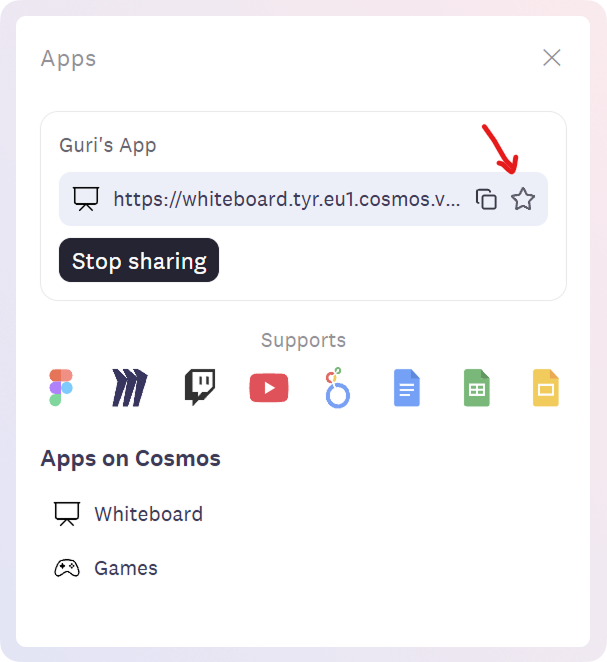Cosmos Apps: Embed links, Whiteboard, Co-watch, Games
Cosmos Apps allow you to bring collaborative tools directly into your Cosmos calls. Whether you're sharing Figma designs, brainstorming on a whiteboard, watching videos together, or playing games with your team—it all happens seamlessly within your call.
It includes:
- Embed links: Embed any external website or tool that supports iframing
- Built-in experiences: Access Cosmos's native Whiteboard, Games, and YouTube Co-watch features
Embed links
Embed external websites and tools directly into your Cosmos calls.
- Click on
Appsin the bottom toolbar - Paste a link to the website you want to open
- The app will open for everyone in the call
Compatible applications include:
- Productivity tools: Figma, Google Docs, Google Sheets, Google Slides
- Collaborative tools: Figma, Miro
Note: You can open any website that supports iframe embedding.

Built-in Experiences
Cosmos offers three built-in collaborative experiences that launch directly from Cosmos Apps: Whiteboard, Games, and YouTube Co-watch.
Cosmos Whiteboard
Cosmos Whiteboard is a built-in collaborative whiteboard that updates in real-time, allowing all participants to contribute simultaneously.
How to open the whiteboard
- Click on
Appsin the bottom toolbar - Select
Whiteboard - Give your whiteboard a title
- Start collaborating—add sticky notes, draw with the pen tool, add text, upload images, and much more
The whiteboard updates in real-time, allowing all participants to contribute simultaneously.

Games
Cosmos includes 15 built-in team-building games like Cosmos art, poker, who said it best, jigsaw, and many more. Perfect for fostering team bonding and providing a fun break during work sessions or social gatherings.
How to start a game:
- Click on
Appsin the bottom toolbar - Select
Games - As the host, select a game from the menu
- Players will click to join the game session
For more details about available games and how to play them, see our Games page

YouTube Co-watch
YouTube Co-watch allows you to watch YouTube videos together with everyone in your call, with synchronized playback so you're all watching at the same time.
How to start YouTube Co-watch:
- Click on
Appsin the bottom toolbar - Paste a YouTube link
- The video will open for everyone in the call
- Anyone can control playback—play, pause, or skip to different timestamps
How to Bookmark apps in a room?
You can bookmark your most frequently used apps for quick access.
- Click on
Appsin the bottom toolbar - Add the Link you want to bookmark
- Click on the
star iconbeside the link The App will get bookmarked and show in the list
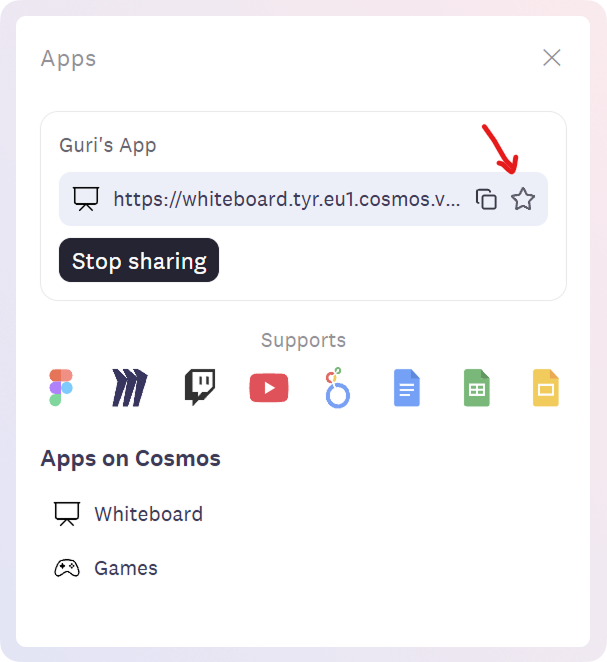
How to Auto-launch apps in a room?
With Cosmos Apps, you can auto-launch apps whenever someone joins a particular room. This is best for hooking onboarding videos for teams or intro videos for a networking event.
- Click on
Appsin the bottom toolbar - Add the Link you want to bookmark
- Open for all
- Once the app is opened, set it to auto-launch from the toggle